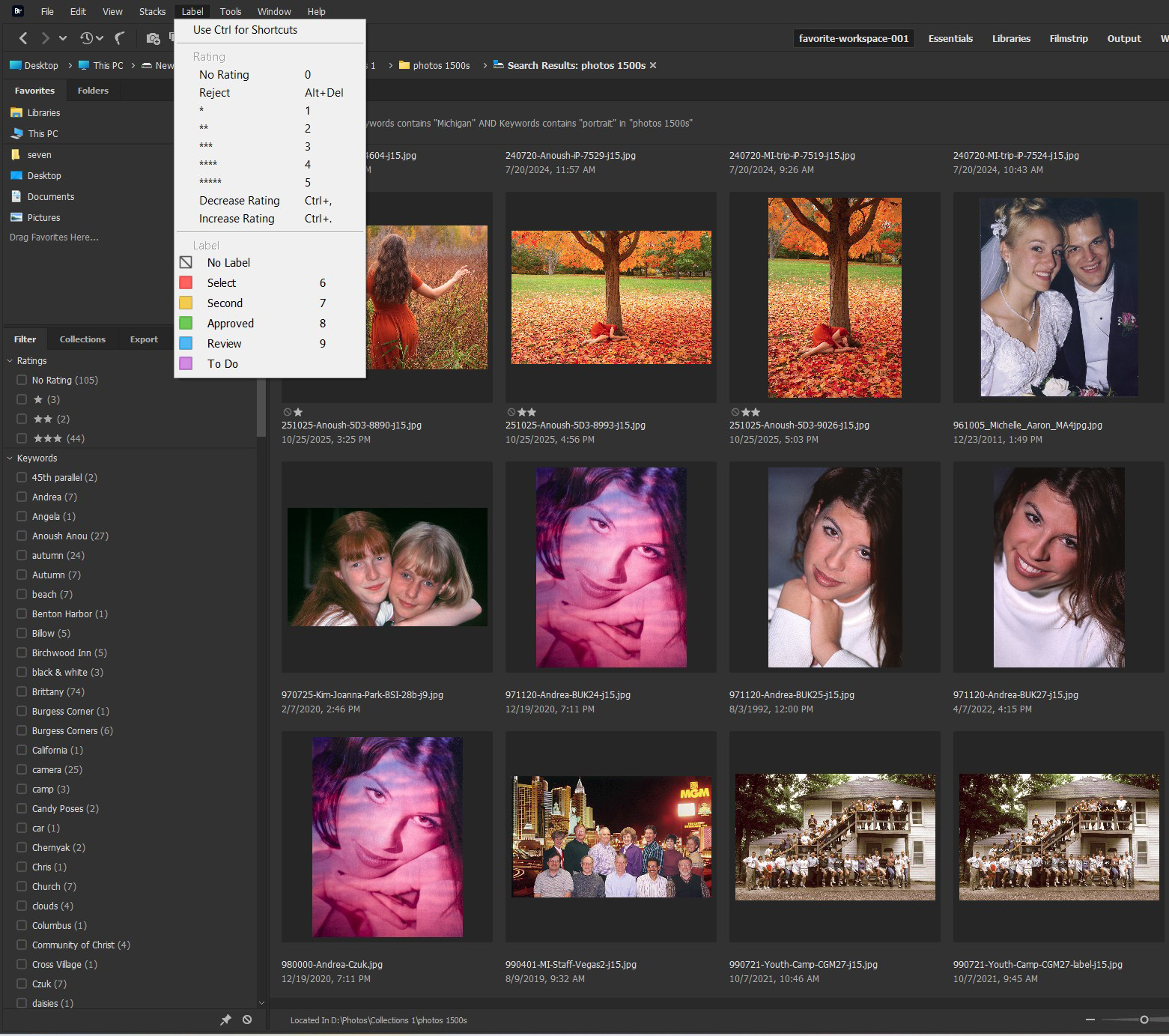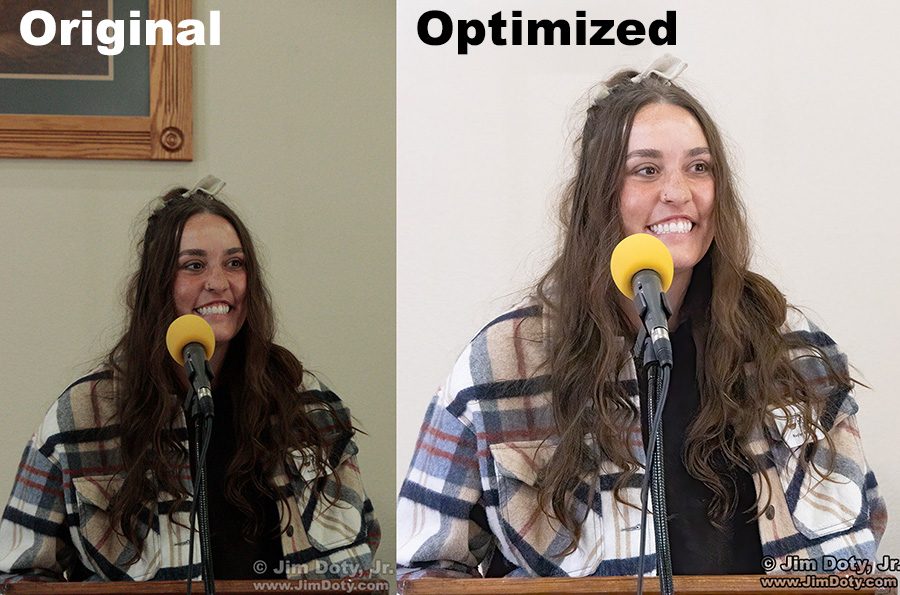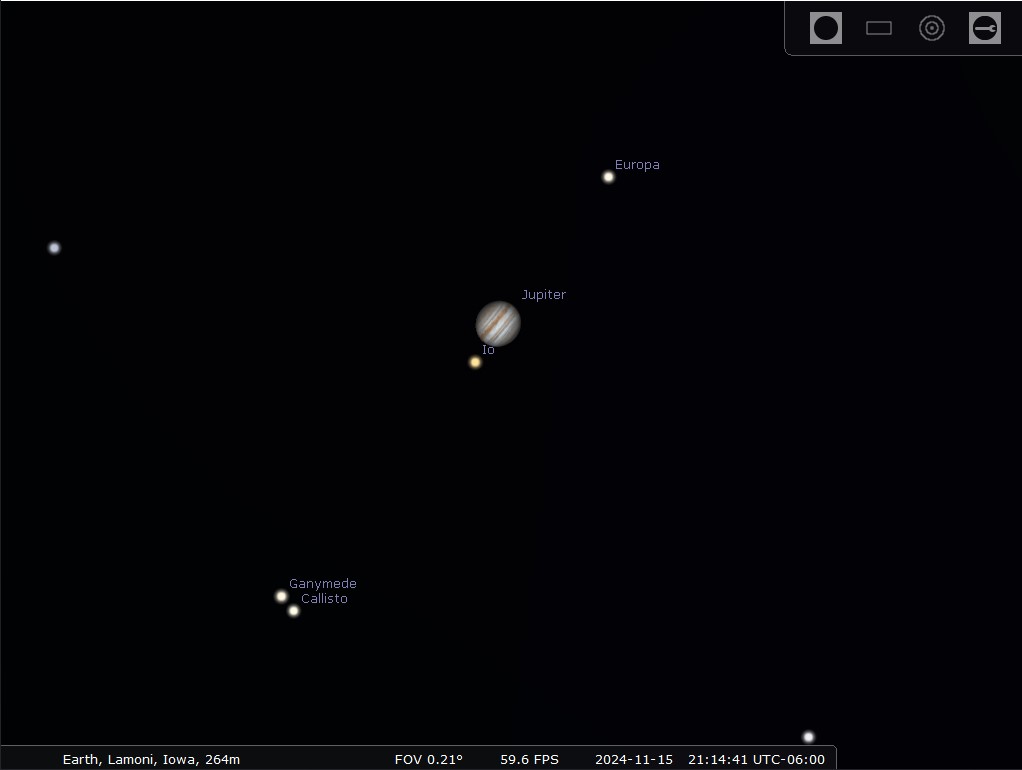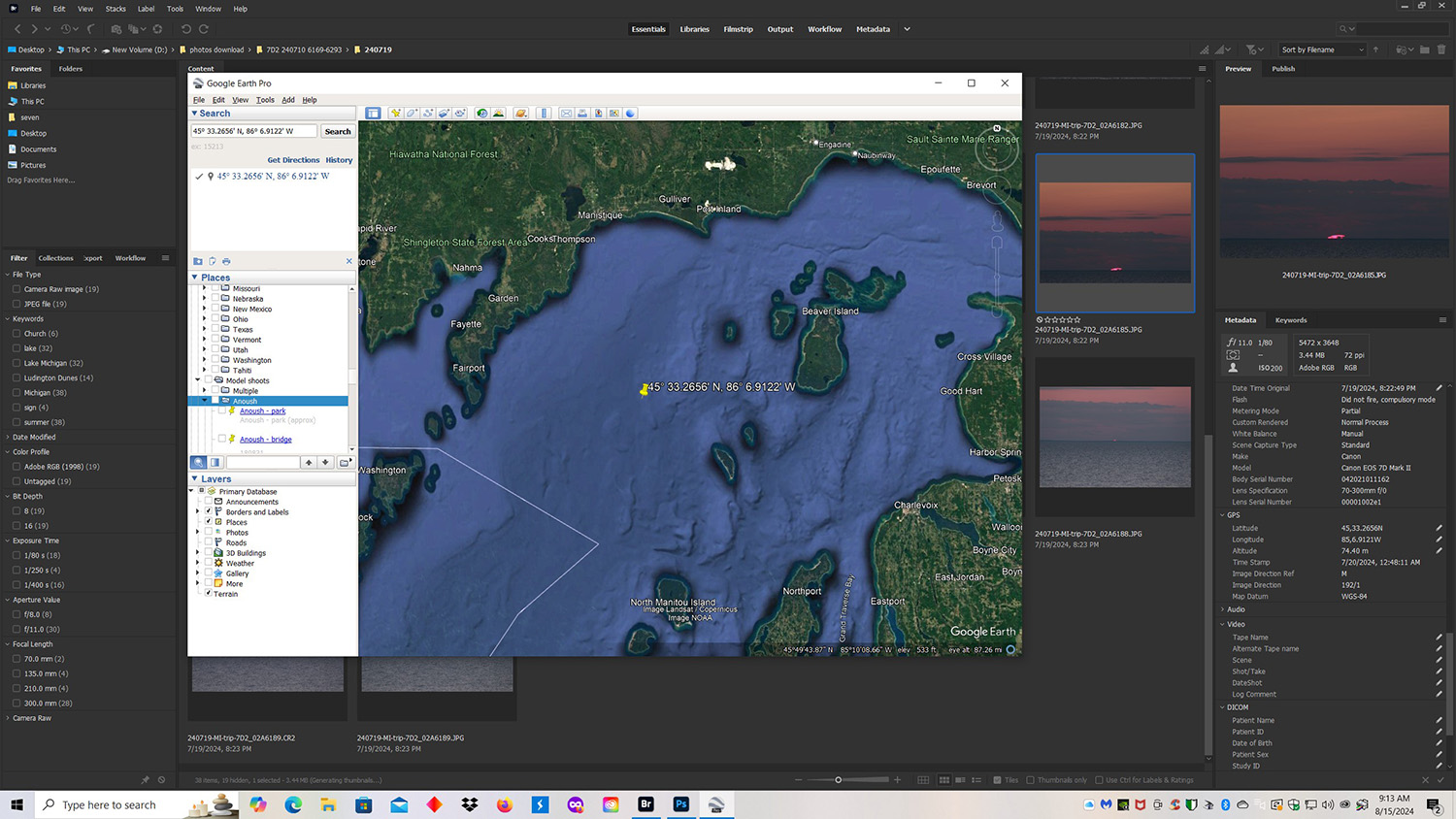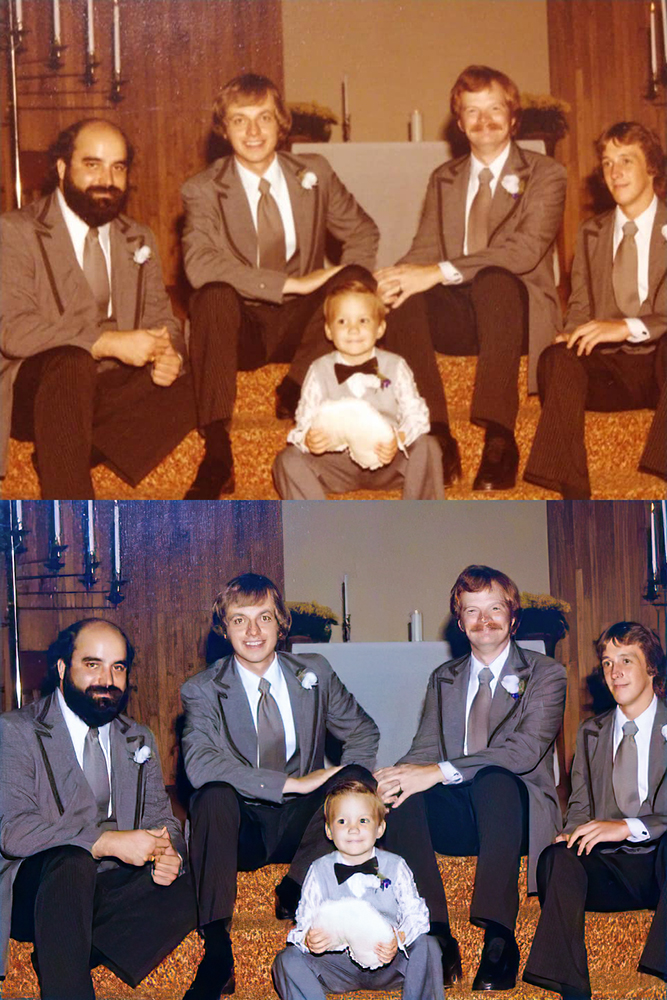For a project I am working on, I opened my “favorite photos” folder with Adobe Bridge to look for my favorite portraits created in Michigan. I did a search for “Michigan” + “portraits” and in less than a second Bridge showed me all of my favorite portraits taken in Michigan. This is a partial screen capture of some the results. (Bridge found a total of 154 favorite portraits taken in Michigan.) As I looked at the stars under the portraits of Anoush, it gave me an idea that became this article. My camera can rate photos with one to five stars. when I download the photos and open them in Bridge I see those star ratings. Sometimes that can be very important.
Category Archives: Computing and Software
Buyer’s Guide: Recommendations For The Best Photography Equipment, Software, Books, Magazines, DVDs, Online Photo Labs, and More
 Welcome to my online buying guide for photographers. With over 80 articles it is one of the most comprehensive photography buyer’s guides on the web.
Welcome to my online buying guide for photographers. With over 80 articles it is one of the most comprehensive photography buyer’s guides on the web.
I get lots of photo questions, especially at this time of year, and many of them begin with “What is the best . . . .” They usually come from photographers or someone who is shopping for a photographer. If you are shopping for yourself, or for a photographer in your life, this series is for you.
My “best of the best” series recommends the best photo gear, accessories, software, books, DVDs, online photo labs, and a whole lot more. Thanks to the information in these articles I get emails from photographers thanking me for saving them time, frustration, and a lot of money.
This article is updated annually in November, with some updates in between. Most recent update: November 29, 2025.
Tutorial: Tweaking a Photo and Remembering the ACR Settings
In this tutorial I will show you how to change the color balance of a RAW or JPEG file, and how to remember those changes to make the same exact changes to other files shot in the same lighting conditions.
All of Your Most Important Photos Deserve to be Optimized
Kaylyn is a regional director for Growing Hope Globally (see the third link below) and I was taking pictures of her addressing a local church group.
How to View the Metadata for a Photo on The Internet
With an add-on extension for the Firefox web browser, you can view the metadata for a photo you find on internet, provided the person who posted the photo didn’t strip out the metadata before posting it online. This article will show you how to use the EXIF Viewer for Firefox, created by Alan Raskin (link below).
How to Find the Metadata in a Photo Using an Online EXIF Viewer
You can find the metadata in a photo by dragging the photo from your computer to an online EXIF viewer. Metadata is the information a camera attaches to a digital photo when the photo is saved to the camera’s memory card. Metadata, also called EXIF DATA, usually includes the time and date of the photo, the camera and lens used, the focal length of the lens, and some cameras record the GPS coordinates of the photo.
How to Find the Metadata Embedded in a Photo
This article will show you how to find the metadata embedded in a photo in any of four different ways: iPhone, Windows 11, Adobe Photoshop and Adobe Bridge. I was asked in a recent email if it was possible to determine what camera was used to take a digital photo. The answer is yes, provided: (1) the camera saved that information in the metadata for the photo at the click of the shutter, and (2) the metadata has not been stripped out of the photo at some later time. In addition to the camera being used, the metadata usually tells you the lens that was used, the date and time of the photo, the aperture, shutter speed, ISO, and in some cases, the GPS coordinates of the photo.
Original vs Optimized
Digital cameras have a tonality range that is much more limited than what our eyes can see. Because of that, in some situations the digital file falls far short of what our eyes see when we click the shutter. When I “optimize” an image, my goal is to use software to create an image that is as close as possible to what I was seeing when I clicked the shutter. This photo is an example.
It’s All About The Light, A Tale of Two Portraits
The Graceland University choir were performing at a church in Grove City Ohio, and I was in the foyer to take casual photos of some of the choir members. The cool colored evening light was streaming in the north facing foyer windows, turning everything blue. I clicked the shutter at 7:08:40 pm. The light is not good. Sometimes I love blue, but not for this image. The image also looks hazy and lacking in contrast.
Photoshop’s Easy to Use Background Removal Tool
Seven years ago, the Graceland University Choir (from Lamoni Iowa) was on tour and I caught their performance at a church in Grove City Ohio. I was in the lobby taking casual portraits of the choir. This young women happened to step into the sunlight that was streaming through a lobby window, making for wonderful, warm “short side” lighting. Short side lighting means the light is shining on the side of the face that is away from the camera.
Optimize Your Best Photos!
This before and after version is one more example. Your best images deserve to be optimized.
Capturing A Bald Eagle in Flight – Real vs AI
 You don’t need a $1,400 camera and a $2,000 lens to take a picture like this. You don’t even need a camera at all. You don’t need any photographic knowledge, skills, and experience either. You don’t even need to go outside. It took me less than 30 seconds to create this image from scratch on my computer.
You don’t need a $1,400 camera and a $2,000 lens to take a picture like this. You don’t even need a camera at all. You don’t need any photographic knowledge, skills, and experience either. You don’t even need to go outside. It took me less than 30 seconds to create this image from scratch on my computer.
Dealing with HIGH ISO Digital Noise
Light levels on this stage were relatively low so I had to set the ISO on my camera to 6400 to get workable shutter speeds. High ISO settings means images with a lot of digital noise which hurts the quality of the image.
Exposure Warning: Turn On The Blinkies
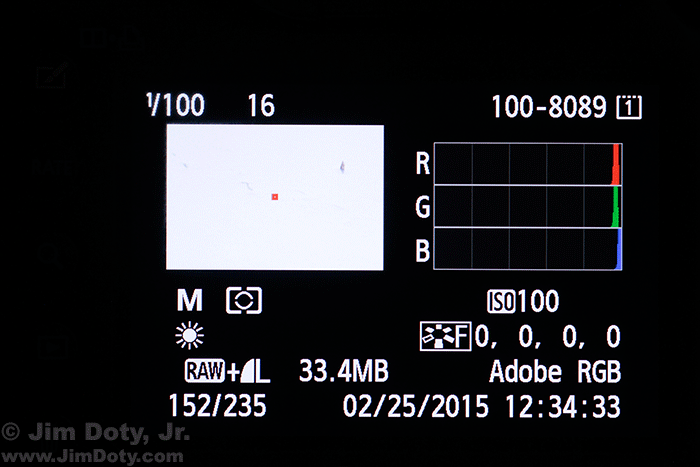
Camera LCD Display With The Blinkies Turned On. Washed out pixels in the photo are flashing white and black.
Some camera’s come with a highlight overexposure warning, commonly called “the blinkies”. If you have overexposed, blown out pixels, those pixels in your image will flash white and black. A quick look at the LCD image will tell you if part of your image has white, washed out, featureless pixels. If your camera has a highlight overexposure warning, I suggest you turn it on. If you see the blinkies and you don’t want washed out pixels, tone down your exposure until the blinkies go away.
Exposure Warning: Turn On The Blinkies
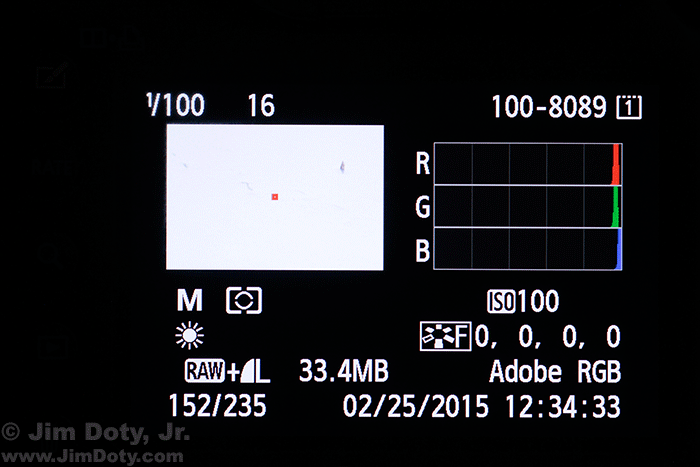
Camera LCD Display With The Blinkies Turned On. Washed out pixels in the photo are flashing white and black.
Some camera’s come with a highlight overexposure warning, commonly called “the blinkies”. If you have overexposed, blown out pixels, those pixels in your image will flash white and black. A quick look at the LCD image will tell you if part of your image has white, washed out, featureless pixels. If your camera has a highlight overexposure warning, I suggest you turn it on. If you see the blinkies and you don’t want washed out pixels, tone down your exposure until the blinkies go away.
The Best Online Backup For Your Photos and Other Important Files
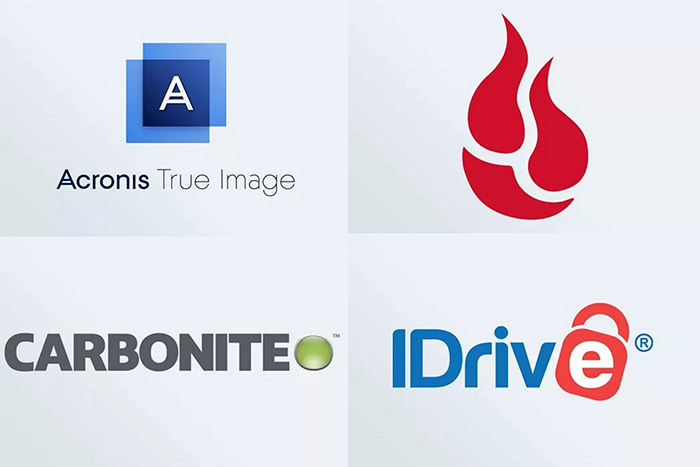
39% of Americans never backup their data. That’s not good. Another 19% do this only once per year. No wonder so many people lose important files and photos if they have a hard drive crash.
Buyer’s Guide: Recommendations For The Best Photography Equipment, Software, Books, DVDs, Online Photo Labs, and More
 Welcome to my online buying guide for photographers. With over 80 articles it is one of the most comprehensive photography buyer’s guides on the web.
Welcome to my online buying guide for photographers. With over 80 articles it is one of the most comprehensive photography buyer’s guides on the web.
I get lots of photo questions, especially at this time of year, and many of them begin with “What is the best . . . .” They usually come from photographers or someone who is shopping for a photographer. If you are shopping for yourself, or for a photographer in your life, this series is for you.
My “best of the best” series recommends the best photo gear, accessories, software, books, DVDs, online photo labs, and a whole lot more. Thanks to the information in these articles I get emails from photographers thanking me for saving them time, frustration, and a lot of money.
This article is reposted annually in November with some updates in between. Reposted: November 30, 2024. Most recent update: December 19, 2024.
Optimizing Photos, Because Cameras Aren’t Perfect
For a variety of reasons, cameras do not capture what your eyes are seeing when you click the shutter. One of the reasons is dynamic range. Your eyes see a remarkable range of tones from black to white in a wide variety of lighting conditions. Your camera has a much more limited dynamic range. That is one of the issues with this photo.
Buyer’s Guide: Recommendations For The Best Photography Equipment, Software, Books, DVDs, Online Photo Labs, and More
 Welcome to my online buying guide for photographers. With over 80 articles it is one of the most comprehensive photography buyer’s guides on the web.
Welcome to my online buying guide for photographers. With over 80 articles it is one of the most comprehensive photography buyer’s guides on the web.
I get lots of photo questions, especially at this time of year, and many of them begin with “What is the best . . . .” They usually come from photographers or someone who is shopping for a photographer. If you are shopping for yourself, or for a photographer in your life, this series is for you.
My “best of the best” series recommends the best photo gear, accessories, software, books, DVDs, online photo labs, and a whole lot more. Thanks to the information in these articles I get emails from photographers thanking me for saving them time, frustration, and a lot of money.
This article is reposted annually in November with some updates in between. Reposted: November 30, 2024. Most recent update: December 19, 2024.
Tonight: Supermoon, Jupiter and Jupiter’s 4 Moons
After you look at the supermoon tonight, the last supermoon until Oct 7, 2025, look at Jupiter, the brightest object below and to the left of the moon. With 10X binoculars and something steady to rest them on, you can see Jupiter’s four Galilean moons. It is a pretty sight. Galileo spotted these moons in December 1609 or January 1610 and by March 1610 he figured out from their motion they were Jupiter’s moons and not stars. This diagram (above) shows you which moon is which tonight. Ganymede and Callisto are quite close together.
Why (and How) You Should Optimize Your Digital Images!
This article is about why you should optimize your digital images, with a brief example as to how to do it.
No camera, no matter how expensive, can capture the full range of light and dark tonalities that your incredible eyes can see. No camera, no matter how expensive, can capture the full range of colors that your eyes can see. But you can make up for some of the differences by optimizing your images using Adobe Camera Raw (ACR).
“It was a dark and stormy night.”
We planned on shooting at midnight when the moon was high enough in the sky to do portraits, but we got clouds, lightning, and wind. So we went with it.
Saving An Overexposed RAW File
On this photo shoot I made a dumb mistake. (It can happen to any of us.) My first few clicks of the shutter were overexposed. When I checked the first few images on the back of the camera I immediately saw the mistake. The overexposed images were shot at f/9, 1/100 second, and ISO 100. They were 1 2/3 stops over Basic Daylight Exposure (BDE). I changed my settings to f/11, 1/200 second, and ISO 100 which is equivalent to BDE. After that my images had good exposures. The first lesson from this mishap is: Don’t get so wrapped up in the energy of a photo shoot that you forget to stop periodically to check your images. To learn more about BDE, see the article linked below.
When Your GPS Leads You Astray!
It started today when I was using Adobe Bridge to go through some sunset photos I had taken out my car window on a recent trip to Michigan. I wanted to know where I was at when I created these images. (I knew approximately where I was but not exactly.) Finding a photo location is usually a quick and simple procedure. My Canon 7D Mark II records the GPS coordinates of the images I take. I clicked on one of the sunset images in Adobe Bridge. Then I opened Google Earth Pro and placed it on top of the Adobe Bridge window.
Q&A: How To Restore Old, Faded, Original Prints
I received this question via email from a person worrying about old, fading prints in her scrapbooks:
“I have noticed some of my older photos look like they may be degrading; if I only have the photo itself, what is the best way to restore the print? Do I just take another photo and send it in to reprint? And one other thing, your opinion of Walgreens photo quality?”
How To Optimize a Photo with Adobe Camera Raw
Cameras, no matter how expensive, do not capture “visual reality”. In other words, what you see with your eyes is not what the camera captures when you click the shutter. The photo on the right is what my eyes saw when I clicked the shutter. The photo on the left is what my camera gave me. I used Adobe Camera Raw (ACR) to turn the camera image on the left into the image on the right. Plus I cropped the final image. The process of turning the camera image into the image you want only takes a minute or two.
Using PeakFinder To Find the Names of the Mountains in Your Photos
I have always loved the view of the Colorado Front Range as I approach the mountains from the eastern plains. I was going to stop in Keenesburg Colorado to get gas, so on that stop I found this county highway northwest of town to take a picture of the mountains. Back home at my computer I decided to figure out the names of some of these mountains.
Things That Don’t Work: The Advice on Removing GPS Information from the Photos on Your iPhone
As the prior article points out, you should not post photos online that were taken at your home, the homes of your relatives, or your place of work until you remove the GPS location information from those photos. There are some other places where you probably won’t want to share the GPS location of your photos. The prior article also tells you how to remove the GPS locations using your computer. For this article I was going to show you how to remove GPS data from photos while they are still in your iPhone. I followed the advice online and discovered that advice did not work, at least on my iPhone 11.
How to Remove GPS Information From Your Photos Using Your Computer
When you click the shutter to create a photo, almost all smart phones and many other cameras add your GPS location to the photo you just created. The good thing about that is you can go back to your photos later and look up the GPS locations of your photos.
How to “Rate” Photos in Your Camera
It is simple to rate photos in your camera, provided you have a rate button. (Later on I will tell you what to do if you don’t have a rate button.) If you take a photo you want to find quickly when you download the memory card, just push the rate button. When you download the photos on your memory card you can use Adobe Bridge (more about Bridge later) to quickly find your rated photos.