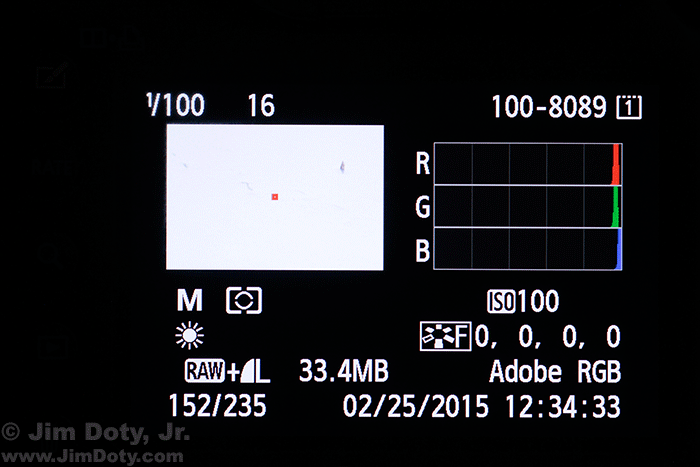
Camera LCD Display With The Blinkies Turned On. Washed out pixels in the photo are flashing white and black.
Some camera’s come with a highlight overexposure warning, commonly called “the blinkies”. If you have overexposed, blown out pixels, those pixels in your image will flash white and black. A quick look at the LCD image will tell you if part of your image has white, washed out, featureless pixels. If your camera has a highlight overexposure warning, I suggest you turn it on. If you see the blinkies and you don’t want washed out pixels, tone down your exposure until the blinkies go away.
This LCD display above is for a photo of white, mostly washed out snow. I have both the blinkies and the RGB histogram (upper right) turned on. The three spikes on the right side of the histogram is another warning that there are very light and potentially washed out pixels. Except when magnifying an image, I almost always have the blinkies and the RGB histogram turned on. The small red square in the middle of the image indicates the focusing point that was turned on when the photo was taken.
The rest of the LCD display shows basic camera information for the photo. Date and time, color space (Adobe RGB), and exposure information (1/100 sec, f/16, ISO 100). The camera was in manual exposure mode (M), the white balance was set to daylight (the sun icon), and the Picture Style to Faithful (F). The camera was set to capture both RAW plus JPEG files.
If you are shooting JPEG files and you have washed out pixels, they are probably gone forever. If you shoot RAW files and you see the blinkies, there might be enough data in the RAW file for you to recapture the image information with Adobe Camera Raw (ACR) by using the highlight and/or exposure sliders. RAW files have more overhead than JPEG files, more exposure information (see The RAW vs JPEG Exposure Advantage). This is another reason why it is a good idea to shoot RAW files. It isn’t a good idea to wash out pixels, but if you do, ACR might be able to recover the pixel information in a RAW file.
ACR comes with Adobe Photoshop Elements, Adobe Lightroom, and Adobe Photoshop. There are a number of articles here about using ACR and the dramatic difference it can make in the quality of your images.
I went crazy with the ACR links below, but I have been wanting to collect some ACR examples for a while now.
Links
There are lots of good reasons for shooting RAW files:
The RAW versus JPEG Exposure Advantage
Some Examples of What You Can Do Using ACR:
Color Correction for Images Created in the Shade (using ACR)
Evening in the Rockies: ACR and RAW Files to the Rescue
Sisters: Color Correction With Adobe Camera Raw
Bride’s Portrait: Solving Mixed Lighting challenges with ACR
How to Photograph the Milky Way
Bobcat: Fast and Simple Tonality Adjustments with Adobe Camera Raw
The more adept you become at using ACR, the better your images will be:
Mastering Photoshop & Lightroom: Adobe Camera Raw (ACR)
The Best Image Editing Software
Order Adobe Photoshop Elements or Adobe Photoshop Lightroom at Amazon.
