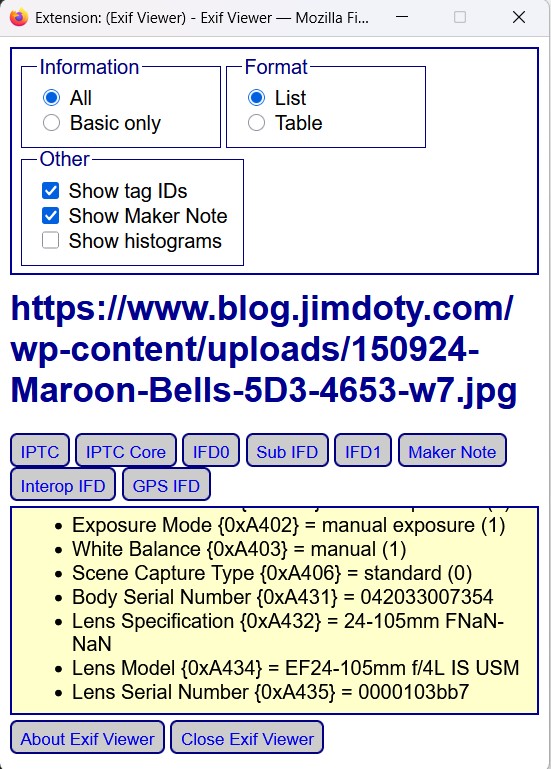With an add-on extension for the Firefox web browser, you can view the metadata for a photo you find on internet, provided the person who posted the photo didn’t strip out the metadata before posting it online. This article will show you how to use the EXIF Viewer for Firefox, created by Alan Raskin (link below).
This is the third in a series of articles on finding metadata in photos. The other two articles are linked below.
What is Metadata?
If you are new to metadata, every time you click the shutter of your camera, tablet or smart phone, a photo is saved, along with a bunch of information called metadata. Metadata usually includes the date and time of the photo, the camera and lens, exposure information (aperture, shutter speed, and ISO, and some cameras record the GPS location of the photo.
A Metadata Demonstration
To demonstrate how to EXIF viewer on photos posted on the internet, I am using the Maroon Bells photo above as it appears toward the end of this article.
Once you have installed the EXIF Viewer extension for Firefox (see the first link below), Go to the photo and right click the image.
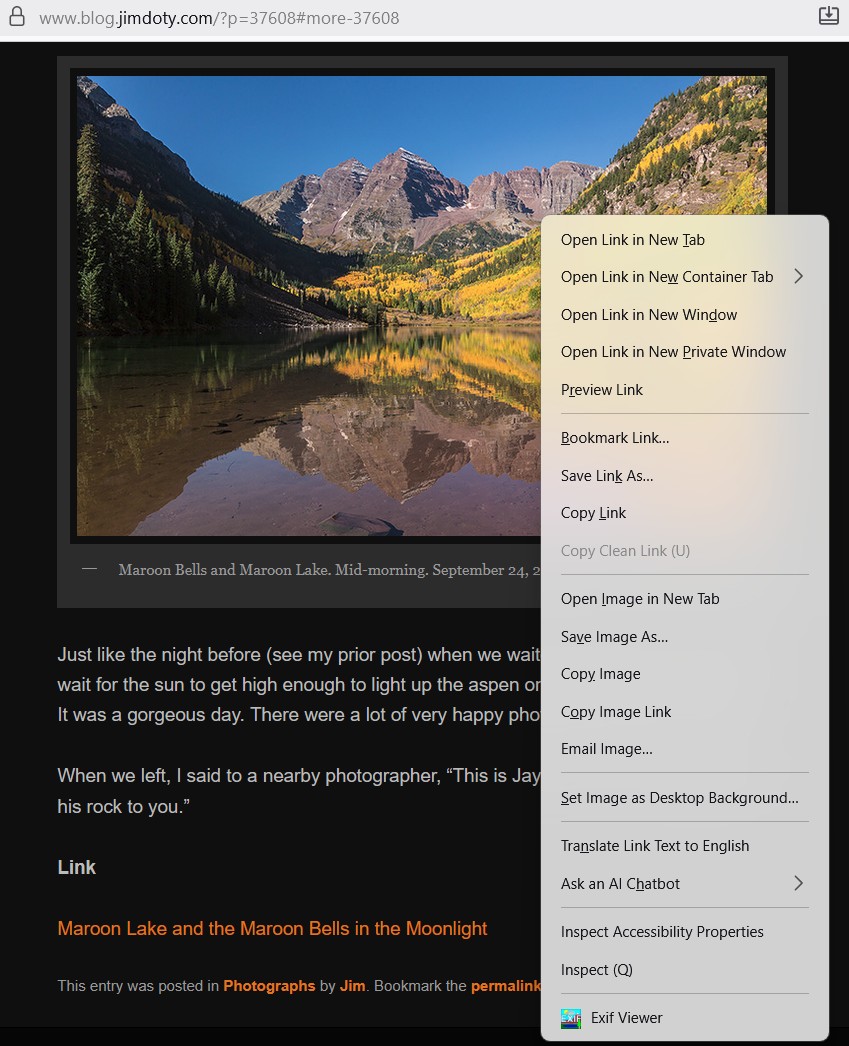 A drop down menu will appear. At the bottom you should see Exif Viewer. Left click Exif Viewer.
A drop down menu will appear. At the bottom you should see Exif Viewer. Left click Exif Viewer.
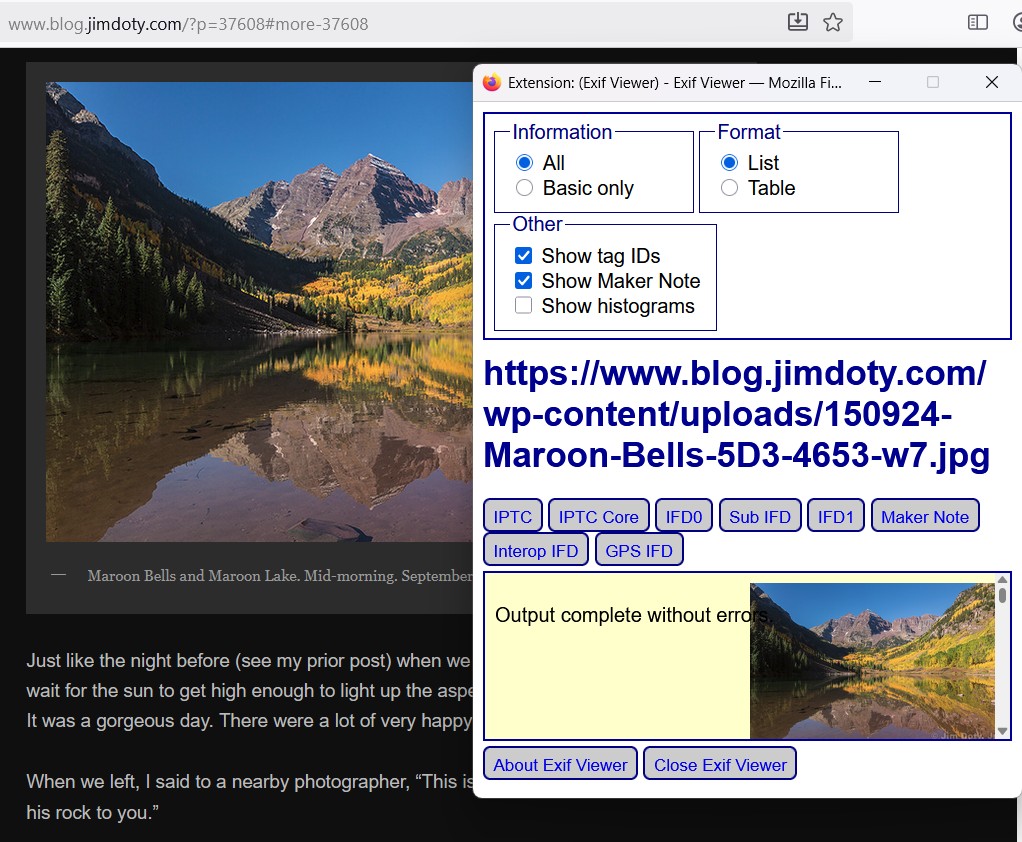 The Exif Viewer window will open. I suggest you make the window taller. To do that, mouse over the bottom of the window and pull down on the little arrow that appears to make the window taller. You might want to make it a little wider too.
The Exif Viewer window will open. I suggest you make the window taller. To do that, mouse over the bottom of the window and pull down on the little arrow that appears to make the window taller. You might want to make it a little wider too.
Next, mouse over the thumbnail image in the yellow box so a scroll bar appears just to the right of the photo.
From here on, everything is very simple. Just just go down or up using the scroll bar to see anything you want in the scrollable EXIF window. You might not need a lot of the metadata information that appears. I will share some of the highlights.
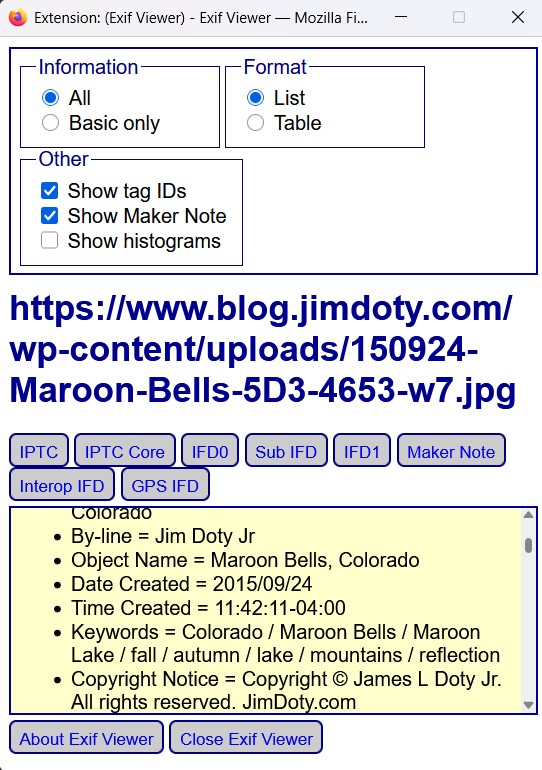 Date and time will show up, along with any keywords the photographer added to the image.
Date and time will show up, along with any keywords the photographer added to the image.
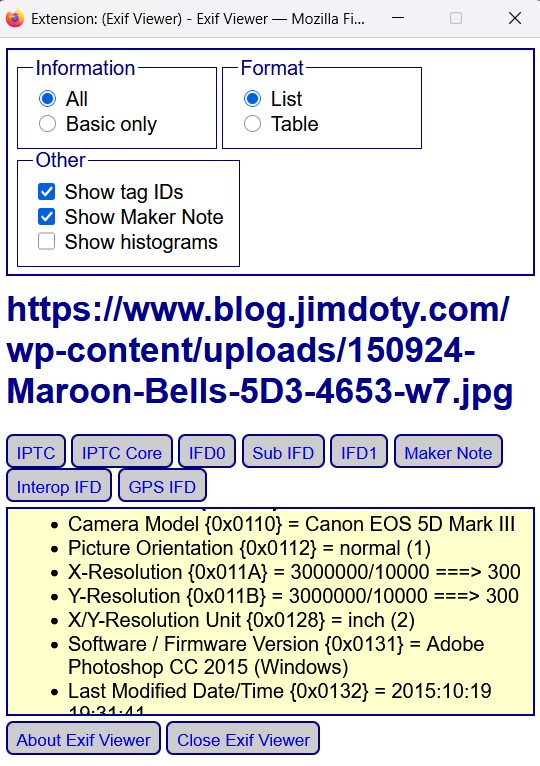 As you scroll down, camera information will appear.
As you scroll down, camera information will appear.
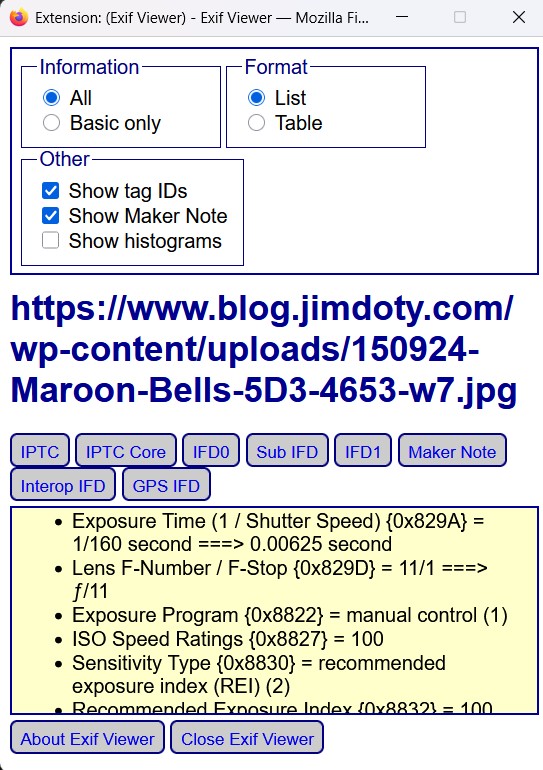 Exposure information will show up, including shutter speed, lens aperture, and ISO setting.
Exposure information will show up, including shutter speed, lens aperture, and ISO setting.
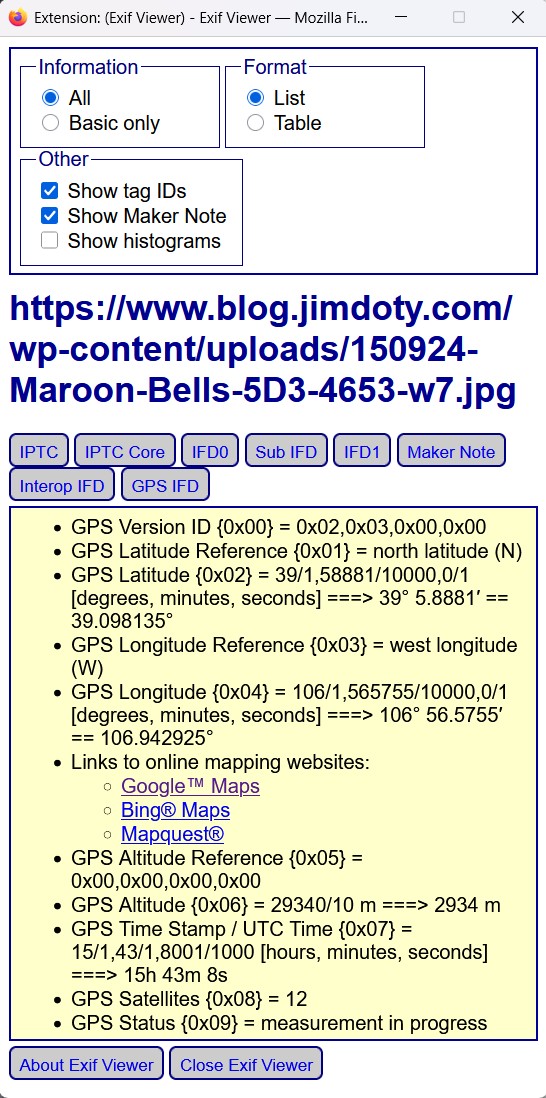 And finally, the GPS coordinates of the photo, provided the camera recorded that information. Most smart phones record GPS data, provided that feature is turned on. Some cameras record GPS information.
And finally, the GPS coordinates of the photo, provided the camera recorded that information. Most smart phones record GPS data, provided that feature is turned on. Some cameras record GPS information.
One of the cool things about Raskin’s Exif Viewer is the ability to click on any of three links to see a map of the GPS location. I clicked on Google Maps.
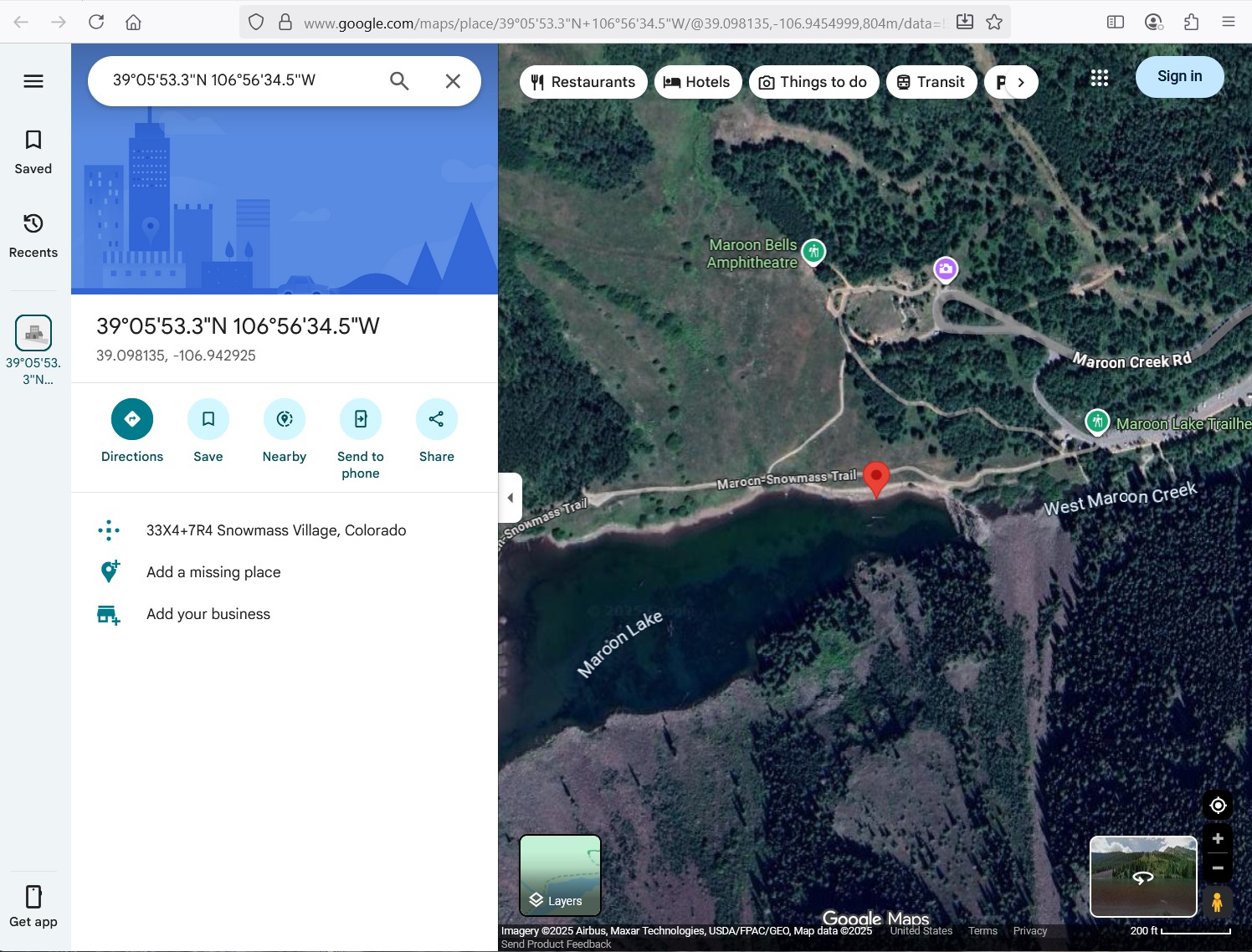 This is what popped up. Like many other photographers that morning, I was toward the east end of Maroon Lake on the north shore. That is generally the preferred photographic viewpoint.
This is what popped up. Like many other photographers that morning, I was toward the east end of Maroon Lake on the north shore. That is generally the preferred photographic viewpoint.
Exif Viewer is a simple way to look at the metadata of photos on the web.
My version of Exif Viewer has not been updated in quite a while since it does everything I need. Raskin may have changed features or added new features.
You won’t find metadata in every online photo. Some photographers strip out the metadata before they post their photos online. Some web sites, like Facebook, automatically strip out the metadata of the photos that are posted.
Personal Security
Other than photos posted on Facebook, security experts recommend you remove the GPS information from all photos taken at your home, the homes of your friends and relatives, and photo taken at work before you post them online. There is more advice here.
Links
EXIF Viewer for Firefox by Alan Raskin
The other two articles in my metadata series:
How To Find the Metadata in a Photo (using an iPhone, Windows 11, Adobe Photoshop, and Adobe Bridge)
How to Find the Metadata in a Photo Using an Online EXIF Viewer
Personal Security: