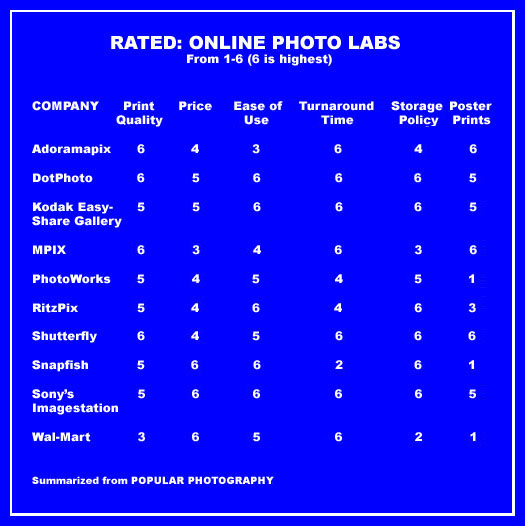
The lab you choose and the kind of file you send to your lab can make a huge difference in the quality of prints you get back. How do you pick a good online photo lab? How do you get the best results from your lab? What color space should you use for your digital files and how do you convert your files to the right color space? How big a print can you make from your digital files?

When you capture a precious family moment, you want the best possible color and quality for your money when you order a print.
It’s the time of year that people think about making prints for family and friends, and more and more people send their files off to an online digital photo lab to have those prints made. So which are the best labs, and what can you do to get the best results? That’s what this article is all about. This article is revised and significantly enlarged from prior versions of this article.
In addition to reading reviews of online photo labs, I do my own comparison tests.
I pick two labs, one I know and one that is new to me, and send identical files to both labs and have prints made. I order comparison prints as large as 20 x 30 inches to test the labs ability to make big prints from my files. Testing a new lab against one of my reference labs can be an expensive process, but I care about the quality of my prints and I choose my labs with care.
It is hard to beat Mpix as an all purpose lab that makes high quality prints of all sizes on a variety of photographic papers, plus a wide variety of specialty items with your photos on mouse pads, mugs, clothes, calendars and a host of other items.
For maximum color accuracy, convert the files to the sRGB color space before sending them to the lab of your choice, and turn auto enhance (or color correct) off at the online photo lab. Stick with the 300 pixels per inch guidelines. There is more about color space, auto enhance, and resizing files later on in this article. First, let’s look at some online labs.

If you put a lot of effort into creating a beautiful portrait, you want to work with a lab that will return all of that quality in your prints.
PICKING THE BEST LABS
Popular Photography magazine ran a nice article comparing online photo labs. The article didn’t cover all of the online photo labs, but it did cover several of the most popular labs.
Online photo labs change their interface to make it easier or harder for clients to order. Prices change. Service can get better or worse. I recently dropped a lab from my recommended list because their quality has been going downhill.
Here are two reviews of online photo labs:
There are a lot of other reviews of online photo labs but problem with these reviews is that they are no better than the skills and experience of the reviewer(s), and that is sometimes in question. I trusted Popular Photography (they have gone out of business). They knew what they were doing.
When I doing my own testing of online and local photo labs, I am looking for both color accuracy and image quality plus the look of different paper surfaces. When I get the prints back some labs immediately stand out as very good, some as ok, and some as not so good.
My monitor is calibrated on a regular basis with a professional colorimeter. That means the colors I see on my monitor are accurate to industry standards. If I send a file off to a quality professional lab, the colors I see on my monitor are the colors I should get on my prints. Since I use the same reference files to send to different labs, if the color is off on the prints I get back, I know it is the lab’s fault. I do not use or recommend lab that is not color accurate.
Print surface adds another dimension. You can have the same digital file printed on Kodak E-surface, Fuji Crystal Archive Glossy, Fuji Pearl, and Kodak Metallic. You will get four prints that have essentially the same colors, but the prints will have a different look and a different feel. To know what I mean, you have to see the prints in person. You can’t see the difference over the internet. No one can tell you which surface you should pick. You have to decide for yourself based on your own artistic preferences. To complicate matters, the more experienced you become the more you are likely you to say something like “I prefer this portrait on Fuji Crystal Archive Glossy, but I prefer this autumn landscape on Kodak Metallic.”
And finally, size is important. A lab might turn a digital file into a good quality 8×10 inch print, but the same file printed at 20×30 inches might fall apart, quality wise. Some labs just don’t handle large size prints very well. So long as you send a quality file of sufficient pixels dimensions, an excellent lab can make quality prints from 8×10 all the way up to a 20×30.
So here are my recommendations for labs.
MPIX
I recommend Mpix because I use them regularly, the quality is excellent, the prices are good, and the turn around time is remarkable. If I need a print in a hurry, I send the file to Mpix. Mpix is also my lab of choice if I prefer a particular image on the bold look of Kodak Metallic paper.
I had a client that needed a really fast turn around time, so I chose overnight FedEx shipping. I sent the order to Mpix in the morning, it was shipped out the same afternoon and delivered the next day.
How quick is the usual turn around time? The majority of my orders are shipped within 24-48 hours. Once shipped, the delivery time depends on which of the delivery options you choose.
An 8×10 photo print is $3.29. Speciality prints are more depending on the type of print.
Print prices are here.

Sometimes it takes a lot of effort under arduous conditions to capture a classic wildlife image. You want a print that will give you everything you put into the image.
SHUTTERFLY
I recommend Shutterfly for two reasons. Tim Grey loves Shutterfly. With Tim’s permission, I have reproduced several of his Q&As about using Shutterfly in an article here. I have a very high degree of respect for Tim Grey’s advice. I also have family and friends who use Shutterfly and they are very pleased with the quality and service.
One plus to Shutterfly’s prints is the use of Fuji Crystal Archive Paper, one of the very best. Some photo papers excel at color quality and some excel at archival life-span. Fuji Crystal Archive excels at both.
An 8×10 print is $3.75.
Print prices are here.
Two More Labs Worth Considering
There are two more labs I have not tested that are worth checking out. Nations Photo Lab and Printique (formerly known as AdoramaPix). Both have excellent reviews from sources I trust.
An 8×10 print at Nations Photo Lab is $3.00 or more, depending on the paper you choose. Print prices for Nations Photo Lab are here.
An 8×10 print at Printique is $2.65 to $5.00, depending on the paper you choose. Print prices for Printique are here.
So which one should you choose?
If you aren’t sure where to start, send a file to MPIX and have them make an 8×10 or 8×12 inch print to see how you like their work. Then send the same file to one of the other three labs and see how the print from that lab compares.
If you want really big prints (16×24 and 20×30 inches), the files you send to the lab should be around 3600 x 5400 pixels in size in the sRGB color space (see below). If your files are too small, you will be disappointed in the results, no matter which lab you use. Print quality will fall apart if you send too small a file and try to make a really big print.
METALLIC PRINTS
If you have a print with bold colors, be sure and check out the metallic surface prints at any of the above labs. They can do wonders with some images. Do a simple test. Choose the same photo file and order a print with a standard surface (try glossy), then order the same photo with a metallic surface. My guess is you will love the metallic look for some of your boldest photos. Most labs call their metallic papers “metallic”. Some labs use “Fuji Pearl” for a metallic look. MPIX does metallic prints on Kodak Metallic paper which has an even bolder metallic look than Fuji Pearl.
METAL PRINTS
Prints on actual metal are expensive, and they look great, but to my eye they don’t look significantly better than metallic prints on paper. But that’s my personal opinion and they are unique. They are printed on sheets of aluminum. Instead of framing metal prints, you get them with float blocks on the back so they are ready to hang. They “float” out from the wall. Get a small one first to see if you like them.
LUSTRE COATING
There is a difference between “lustre” paper and getting an extra “lustre” coating. I like lustre paper. I’m not so hot on lustre coatings.
When I print at home, one of my favorite photographic papers is Epson Premium Lustre. Most of the time, I prefer it to glossy paper. But lustre paper is different than ordering an online print and paying to have a lustre coating put on a glossy or matte print. Personally, I don’t choose the “lustre coating” option when I order online from labs like MPIX. I don’t see the benefit for a print that will be matted and framed under glass. Even when I’m not matting and framing print, I don’t order the lustre/luster coating.
Your preferences may vary. It might make a difference to you, based on whether or not the print is framed under glass. The best test is to order the same print twice in a small size like 8×10 size, one with luster coating and one without, and see what you think. Look at the prints, and then put them both under a piece of glass and compare them again to see what you thing. It will cost you about $5-8 to do the comparison, but then you will know.
PRINT SIZE FOR COMPARING PRINT SURFACES
I highly recommend choosing an 8×10 (or 8×12) print size when you are doing comparison testing of different print surfaces (glossy, matte, metallic, lustre) at any of the above labs. An 8×10 will tell you everything you need to know about the surface of the print. It will only cost about $6.00 – $12.00 to compare a couple of 8x10s with different surfaces. 5x7s are a bit small for critical comparisons, and there is no point paying more money to do comparison test prints at sizes larger than an 8×10 when comparing print services at your typical photo lab.
Sometimes you look at a print and you just know from experience which paper you want to use. Other times, even with experience, you aren’t sure. So order some 8x10s in the papers you think will look best. When you get the prints back, compare them. Then you will know which paper you want to use when you order your masterpiece at 16×24 or 20×30.
The more you make prints, the better you will get at deciding which paper will work best for a particular image.
AUTO ENHANCE
Mpix, Shutterfly, and a number of other labs offer an “auto enhance” option (also called “enhance”, “color correction”, “VividPics”, or some other name). If you work on your own photos on your own computer and if you have a color managed workflow, I would recommend you turn auto enhance OFF. Why go to the trouble of working on the color in your digital images at home, and then let some automated computer program mess with the color at the lab?
I sent test photos to MPIX and had them print the same identical files with auto enhance off, and then print them again with auto enhance turned on. In every case, I preferred the photos with auto enhance turned off.
This was one of the test photos.

What attracted me to this scene was the rich, warm, early morning light that turned the white walls of the building yellow and gold. With auto enhance turned off, the print looked right, just like the building when I took the photo. With auto enhance turned on, the warm light on the building was toned toned down to look more “normal” or white (more “neutral”) but a lot less like the scene actually looked.
So I do my own color correction on my own computer and turn color correction (auto enhance, enhance, Vivid Pics, etc.) off at the online lab. If you download your photos from your digital camera and don’t do your own color correction at home, or if you aren’t so sure about your own color correcting skills, you might prefer having auto enhance turned on. I would suggest you do a test. Pick one of your favorite photos (one that has a wide range of challenging colors), order a print with auto enhance turned off, and order another print with auto enhance turned on. See what you think.
sRGB COLOR SPACE
When I work and print at home, I use the “Adobe RGB (1998)” color space due to its wider color gamut (range of colors). But Adobe RGB isn’t the best color space for sending a photo to most online labs. If I am sending a photo to an online photo lab, I convert the file to the sRGB color space before I send it to the lab.
I always keep my master files in the Adobe RGB color space. My master files have all layers intact and are saved as PSD files.
Before I send a file to an online lab, I “flatten” the image so it has only one layer, I use the “convert” option (don’t use the “assign” option) the color space from Adobe RGB to sRGB, and then save the file as a JPEG file (“.jpg” extension). Then I save the file with a slightly altered name so it doesn’t overwrite my master file, and I send it off to the lab.
To do the color space conversion in Photoshop, choose Edit > Convert to Profile from the menu. Choose sRGB (it is called sRGB IEC61966-2.1). For Intent choose Relative Colorimetric. Click OK and save the image.
If you are using a recent version of Photoshop Elements, choose Image > Convert Color Profile > Convert to sRGB Profile. Other kinds of software have their own menu structure for converting the color profile. Be sure you CONVERT the color profile, don’t choose the ASSIGN color profile option, if your software gives you that option. Assign profile will shift the colors in your image.
MAXIMUM PRINT SIZE
Every digital file has a maximum usable print size. A digital file can look great printed at 8×10 inches, at little soft at 11×16 inches, and downright mushy at 16×20. Never assume your digital photos will look good at a large size until your have tested it with your favorite online lab.
I did a test with one of my favorite photos to see if the file would hold up to being printed at 16×24 inches. While I was at it, I wanted to see how it would look as a metallic print. The file held up well, the print looked great, and the metallic surface of the paper was wonderful. Now I know I can print that file at any size up to 16×24 and it will look great.
Before you order several copies of a particular photo in a size larger than 8×10, do a test and have just one print made first. If it looks good, then order the rest. It will cost you a little extra in shipping this way, but it is better than the unhappy surprise of ordering 10 copies at an 11×16 size, only to find out they don’t look good.
If a large print doesn’t look good, trying resizing your digital file with Photoshop, Photoshop Elements, Genuine Fractals or some other software, and then do another test print. Ideally, you want 300 pixels for every inch of print width. A print 8×10 inches in size needs to have a digital file 2400 x 3000 pixels in size. A 20×30 inch print would “theoretically” need a file 6000 x 9000 pixels in size but most labs won’t accept a file that big. In actual practice, a good lab can take a file that measures 3600 x 5400 pixels and make excellent prints up to 20×30 inches, provided it is a good quality file to begin with. You can usually increase your digital file by up to double the size of the original file (the original file being the size when it comes out of the camera).
YOUR LOCAL PHOTO LAB
What about your local photo lab? In my own experience, and I do a lot of comparisons, some local labs are wonderful, some labs are less than wonderful, and some labs are . . . . well . . . . . . not so good.
How do you know? You can always do some testing. Take a digital file and send it to MPIX (or one of the other labs I recommend) and have an 8×10 inch print made. Now you have a known standard of reference. Take the same digital file to 3 or 4 different labs and have each of them make an 8×10 print. Then compare the print to the one from MPIX. Better yet, pick 3 or 4 very different looking photos, have prints made at Mpix, then compare those prints to the prints you have made at 3 or 4 local labs. Some labs do well with some types of photos and not with others. The best labs do a great job with all kinds of photos: portraits, landscapes, bold colors, pastel colors, high contrast, low contrast, you name it.
After testing several different local labs, I only found one that consistently does prints which match the professional online labs I prefer. Two local labs I tested happened to use the same printing machine, the same chemicals, and the same photo paper (Fuji Crystal Archive). One did great prints and one did bad prints. The difference? The training and skills (or lack thereof) of the person responsible for calibrating the machine every morning (if it was calibrated at all).
Too many labs in your area to test them all? Find out where the pros go. Call several local professional photographers and ask which local lab they use. That will narrow down your search. By the way, some pros won’t tell you which lab they use. Does that seem suspicious to you? I wouldn’t choose a professional photographer that wouldn’t tell me who does their photo processing.
The quality of a local lab’s work might be related to price, then again, it might not. Sometimes a really excellent, experienced tech is working at the one-hour or three-hour mall lab and does wonderful work for a great price.
I believe in testing and comparisons. You might as well benefit from my work and use a first class online lab. And if you go local, do some testing so you know you are getting the best results!
Updated and re-posted November 20, 2023.
Links
How Long Will Your Photo Lab Prints Last Without Fading?
This is one in a series of articles that will guide you to the best of all things photographic. The rest are here: Buyer’s Guide: Recommendations For The Best Photography Equipment, Software, Books, Magazines, DVDs, Online Photo Labs and More


