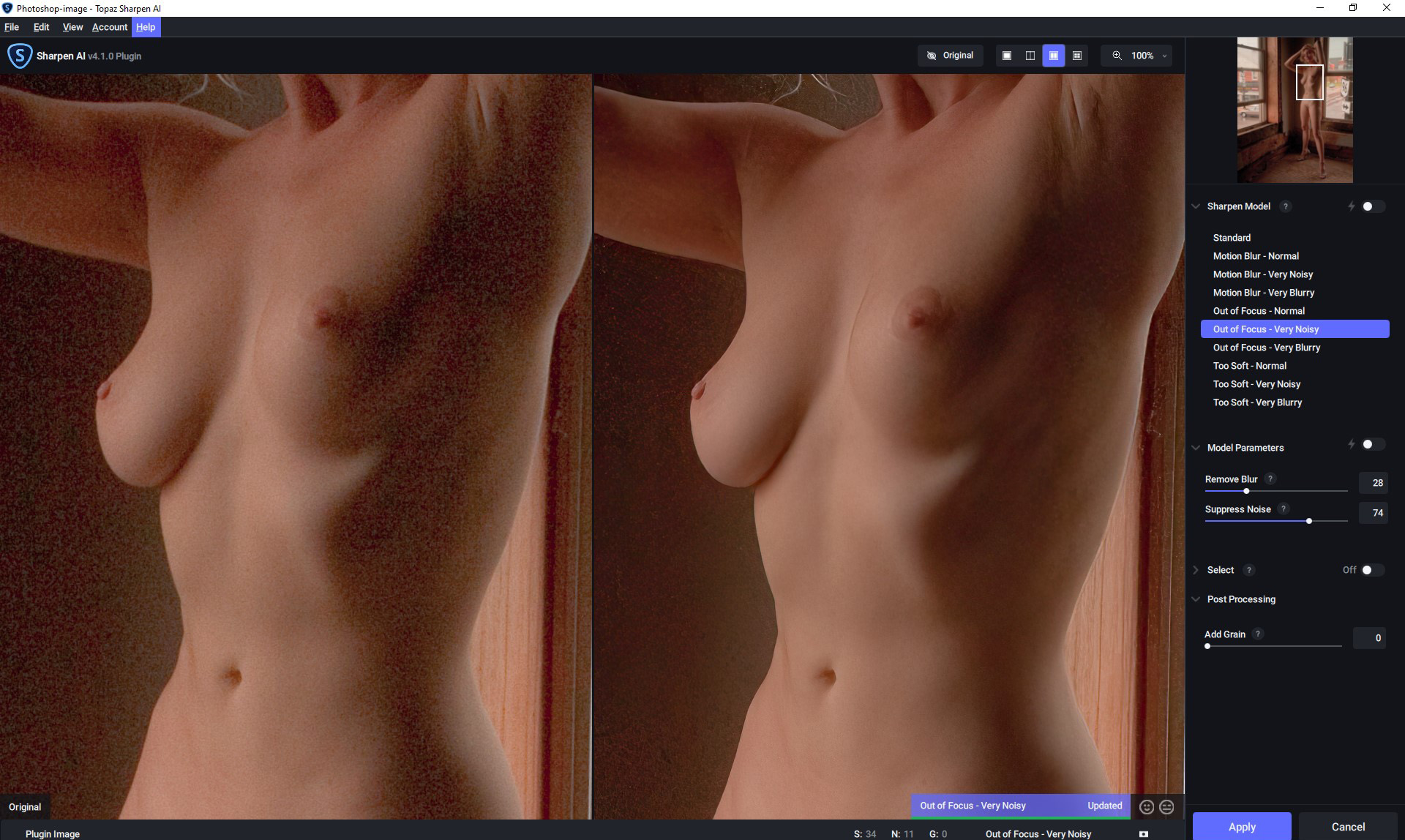It started with an invitation to photograph a first class model in a gutted hotel. How could I say no? Most of the images from our photo shoot came out great, but the photo above, at least in the original version, was a challenge for my digital camera. The contrast range was too much for the camera to handle (this was back in 2008) so the well lit part of Tiana’s body looked just fine but the darker side was really noisy. Digital cameras were a lot noisier 14 years ago.
I recently opened the image in Sharpen AI. (Be sure to click on this screen capture to see a bigger image.) The image on the left is the best I could do with Photoshop. You can see the obvious noise on the shady side of her body. Of the options on the right I picked “Out of Focus – Very Noisy” and moved the “Remove Blur” and “Suppress Noise” sliders until the image looked as good as I could make it. Then I clicked Apply and Sharpen AI did its thing. The result is on the right. This is a dramatic improvement. There is still a little noise but so much better than the prior version. Needless to say, I am impressed with Sharpen AI, one of several software programs created by Topaz Labs.
The final image as improved by Sharpen AI is at the top of this article.
Links
Topaz Sharpen AI – an example of the sharpening capabilities
Topaz Labs Sharpen AI – the Topaz Labs site