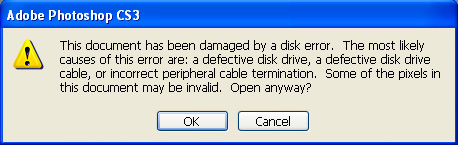After I work on a group of photos, I back them up by burning them to DVDs and transfer them to external hard drives. I always set the DVD burning software (by NERO) to “verify” the contents of the DVD. It takes more time but it is well worth it.
After burning some photos to a DVD today, NERO told me the verification process had failed because some of the files were “different” from the originals, and provided a list. I opened the photo folder on the DVD and all of the thumbnails looked fine. So I tried to open one of the “different” files in Photoshop and received this ominous message.
I clicked on “OK” and looked at the interesting concoction which you see at the top of the screen. Needless to say, this is a little different from my original photo (which is at the end of this post). If I hadn’t set the NERO software to “verify”, I would have had no warning anything was wrong. All the thumbnails looked ok, and I opened a small, web-sized version of the photo and it was ok too. It was the full blown original Photoshop file that was corrupted.
When you back up photos or other data from your hard drive, make sure you set your software so you know the files on the DVD or external hard drive are the same as the originals. It is very important to backup important photos and other data, because eventually, hard drives fail.
FYI, I burned the photos to another DVD and the process went just fine.
Here’s the original photo.
You can order a print of the above photo at JimDoty.Zenfolio.com in the Colorado gallery.