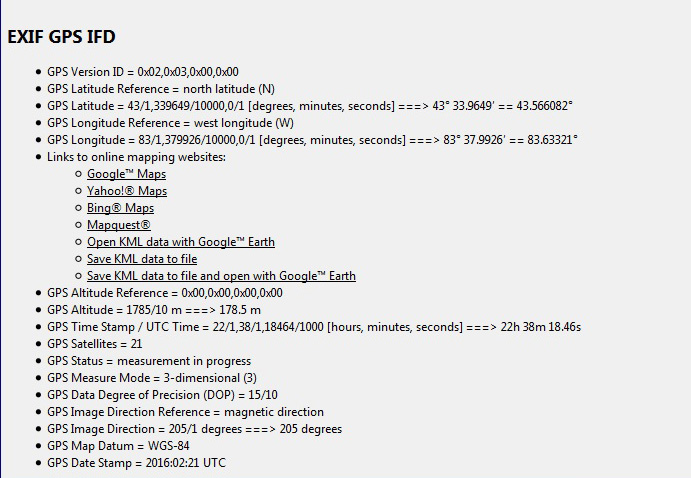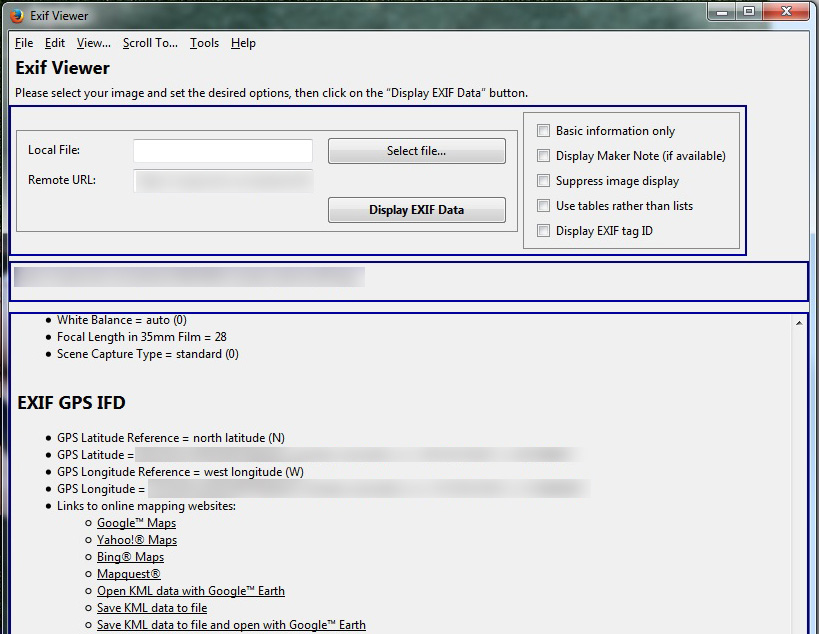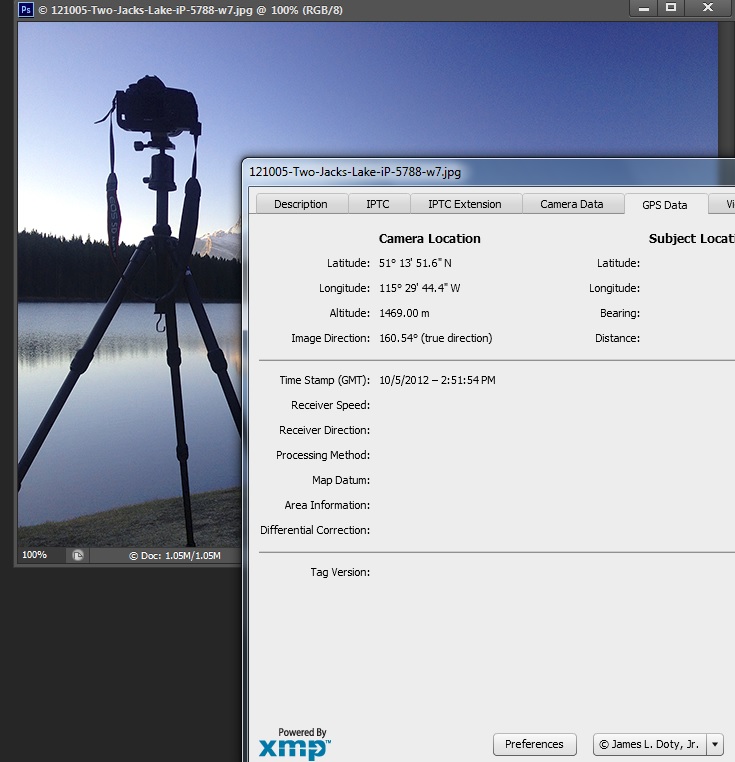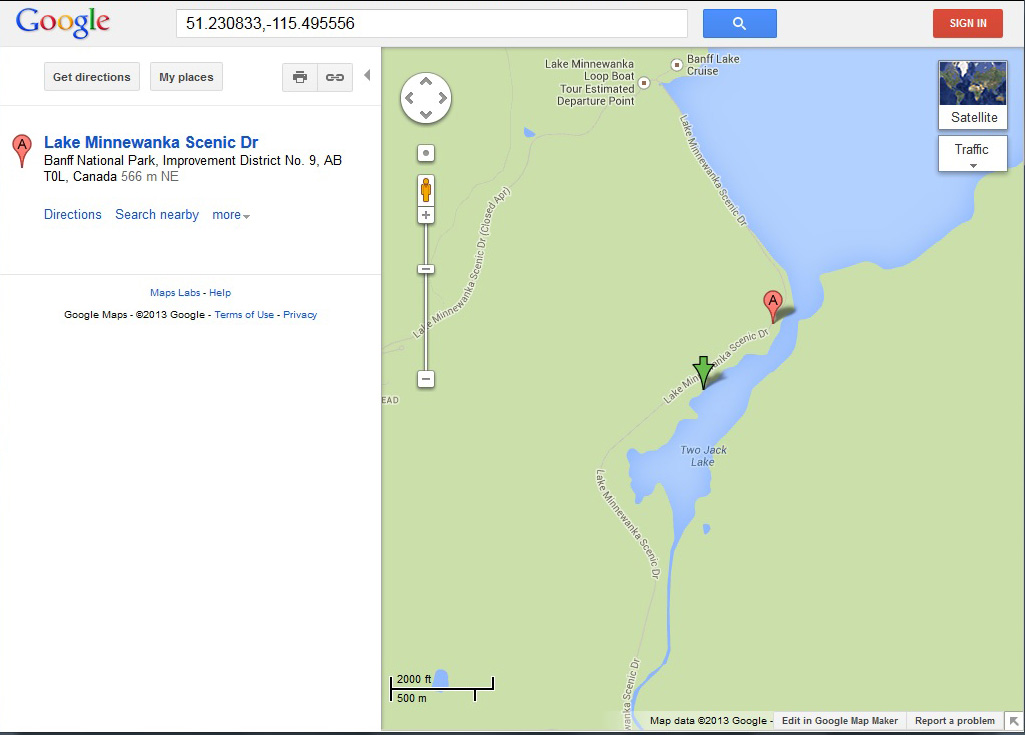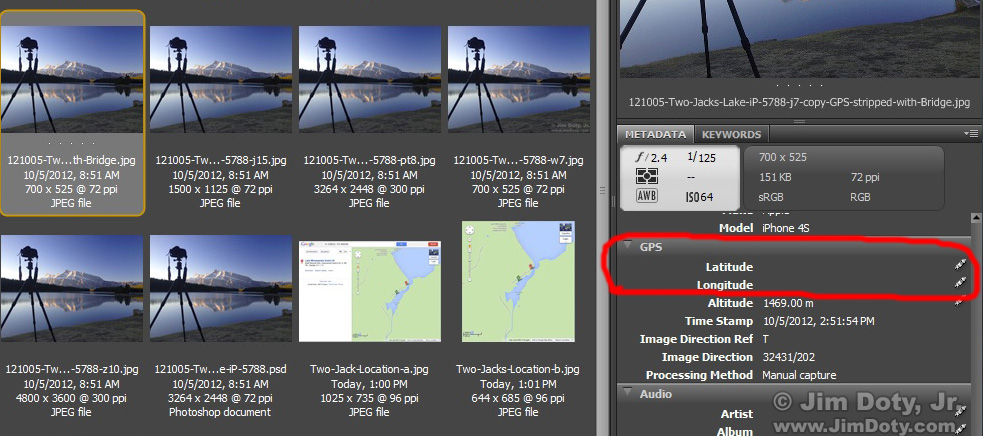Your smartphone is designed to geotag the locations of your photos and store it in the photo’s “metadata”. Many other cameras do the same thing. This means if you take pictures of your family and post them online, anyone (including some very unsavory characters) can pull up a map of where the photo was taken. Is there really a danger? Yes. Burglars and kidnappers are already using online photos to track potential victims. Law enforcement offices are warning that sexual predators can do the same thing. See the articles and videos linked below. What can you do to protect your family? Keep reading.
Originally posted August 13, 2013. Revised and updated January 28, 2015. Updated again Dec. 17, 2016.
Readily available free software makes it simple with three clicks of a mouse to pull up a map of where an online photo was taken. You can use the same software to make sure your online photos don’t provide information criminals can use.
At a popular online site I found a photo of a person taking a nap. Two clicks of a mouse brought up the GPS coordinates where the photo was taken. A third click brought up a Google Map showing the exact location of the photo.
Just to show what is possible with the current technology, a news station found an online photo a child in a bedroom and pulled up a map showing the location of the child’s bedroom. The news crew went to the house, talked to the parents, and the parents took steps to remove the GPS information from their online photos.
Or a photo can be downloaded from the internet to find the GPS location of the photo. The screen capture at the top shows an iPhone photo with the GPS metadata. To find the GPS metadata for a photo, open the image file in Photoshop or Photoshop Elements, go to the software menu at the top and choose File > File Info, then open the tab labeled GPS Data. Other software might have a different menu structure to find the same information.
I dropped the GPS info from the above photo into Google Maps and the exact location where I took the photo came up, marked with a green arrow. (Google also marked points of interest on the map with red letters.)
If this photo had been taken of a family member, that location would show up on the map. You may not want people to know where you took your photos, especially if they are taken at home and you value your privacy. As for those family vacation photos at Yosemite, everyone will know where the photos were taken just by looking at the photos. Not a big deal.
You can turn this feature off in your phone’s settings before taking a picture, or remove the GPS metadata later.
If you want to strip the GPS information (along with other metadata) while you are preparing a photo file to post online, choose the “Save For Web” option (in Photoshop or Photoshop Elements) when you create the file and you will have options as to which metadata you want to keep or throw away. Use the metadata pull down menu on the right side of the Save for Web panel. While you are at it you can choose the file size in pixels (usually 800 pixels or less on the longest side), the type of file (jpeg is most common), photo quality (usually 60 or 80), and colorspace (sRGB is preferred for the web). Then save the photo with whatever file naming convention you use to indicate photos that are headed for the internet.

Using the “Save for Web” panel to choose which metadata to keep and throw away. Click to see a larger version.
One of the limitations of “Save for Web” is you don’t have a lot of options. What if you want to keep the copyright information and the camera info and strip the rest? Or strip out only the GPS info? More about that later
There are other programs online, some of them free, that will allow you to strip all the metadata from a file. Just Google “metadata stripper” and check out the links section below.
Adobe Bridge (which comes with Photoshop CS6, Photoshop CC and Photoshop Elements 11 and 12) will allow you to delete or change whatever metadata you choose and leave the rest intact. As an example (partial screen capture below, I used Adobe Bridge to remove the GPS information (circled in red) from the Two Jack Lake photo and left everything else intact.
There are some sites, like Facebook, that strip all the metadata from a photo. That’s a good thing for photos of your family. Not so good for photos with your copyright information. Other sites, like Google+, leave most or all of the metadata intact. To check on other social media sites, look at the links section below. Many personal web sites and blogs leave the metadata intact.
What about the photos you already have online? Exif Viewer for Firefox is a good tool to check your online photos and make sure the GPS data is removed from photos where you don’t want it to appear.
Removing GPS data from photos isn’t the only thing you should do to keep your family safe. It is important to be aware of your family’s social media postings. “65 percent of online sex offenders used the victim’s social networking site to gain home and school information about the victim and more than 25 percent use social networking sites to gain information about the victim’s whereabouts at a specific time, says the Journal of Adolescent Health.” (Arizona Daily Star) The safety of your family’s online postings is beyond the scope of this article but it is an important topic to explore.
Links
An Exif (Metadata) Viewer for Firefox – You can use this software to make sure your online photos don’t have information criminals can use.
This is the video that caused a lot of people to be concerned about GPS metadata and the privacy of their children. It was posted Nov. 9 2010 (and is somewhat outdated) and it is still floating around the internet. A warning to parents from NBC Action News.
Could you fall victim to crime simply by geotagging location info to your photos? – from Digital Trends
Social Media’s Criminal Element – from Risk Management Magazine
Keeping kids Safe on Social Media – Arizona Daily Star
How Predators Trace Cell Phone Location Via Social Media – at Teen Safe
Sexual predators could track children with GPS technology – former MI6 chief
Lifehacker’s article on the freeware program (Windows only) “JPEG and PNG Stripper”. (I haven’t tried this program since I use Adobe Bridge.)
Which sites do and don’t strip metadata? Here’s a metadata guide to a number of social media sites.