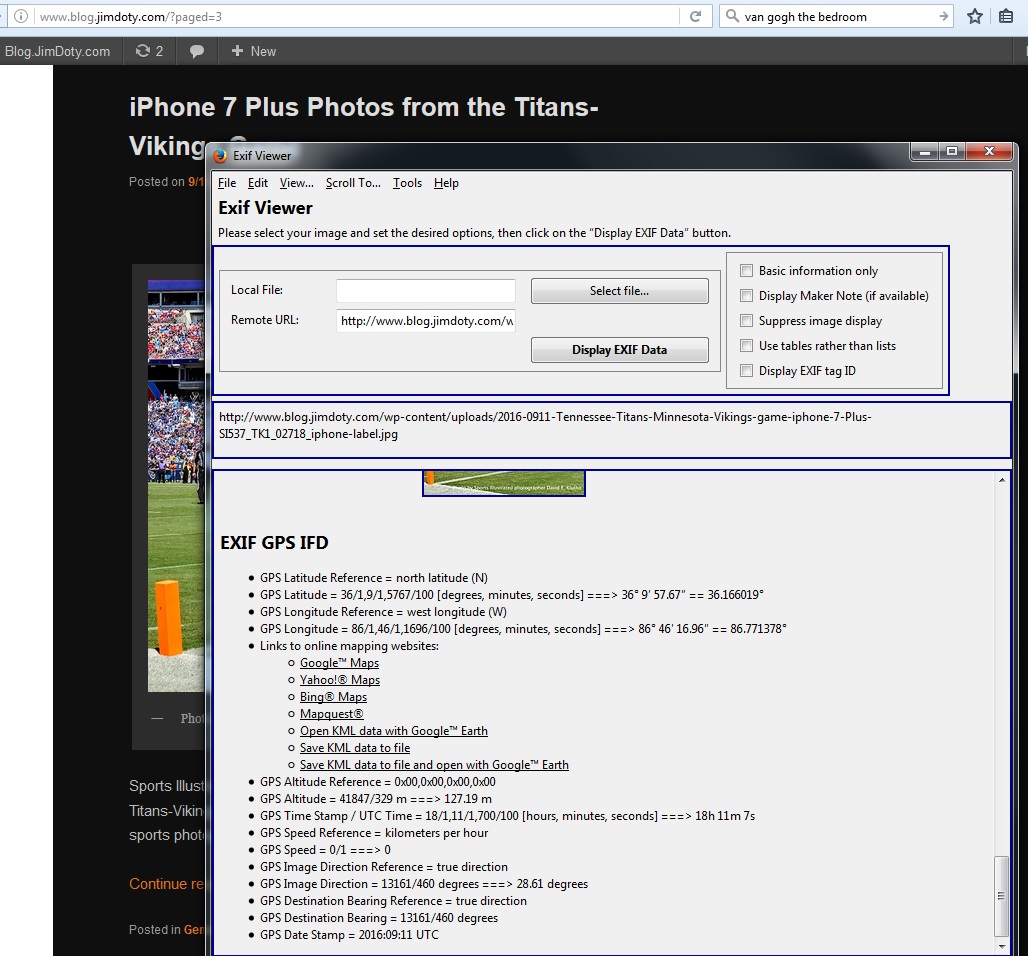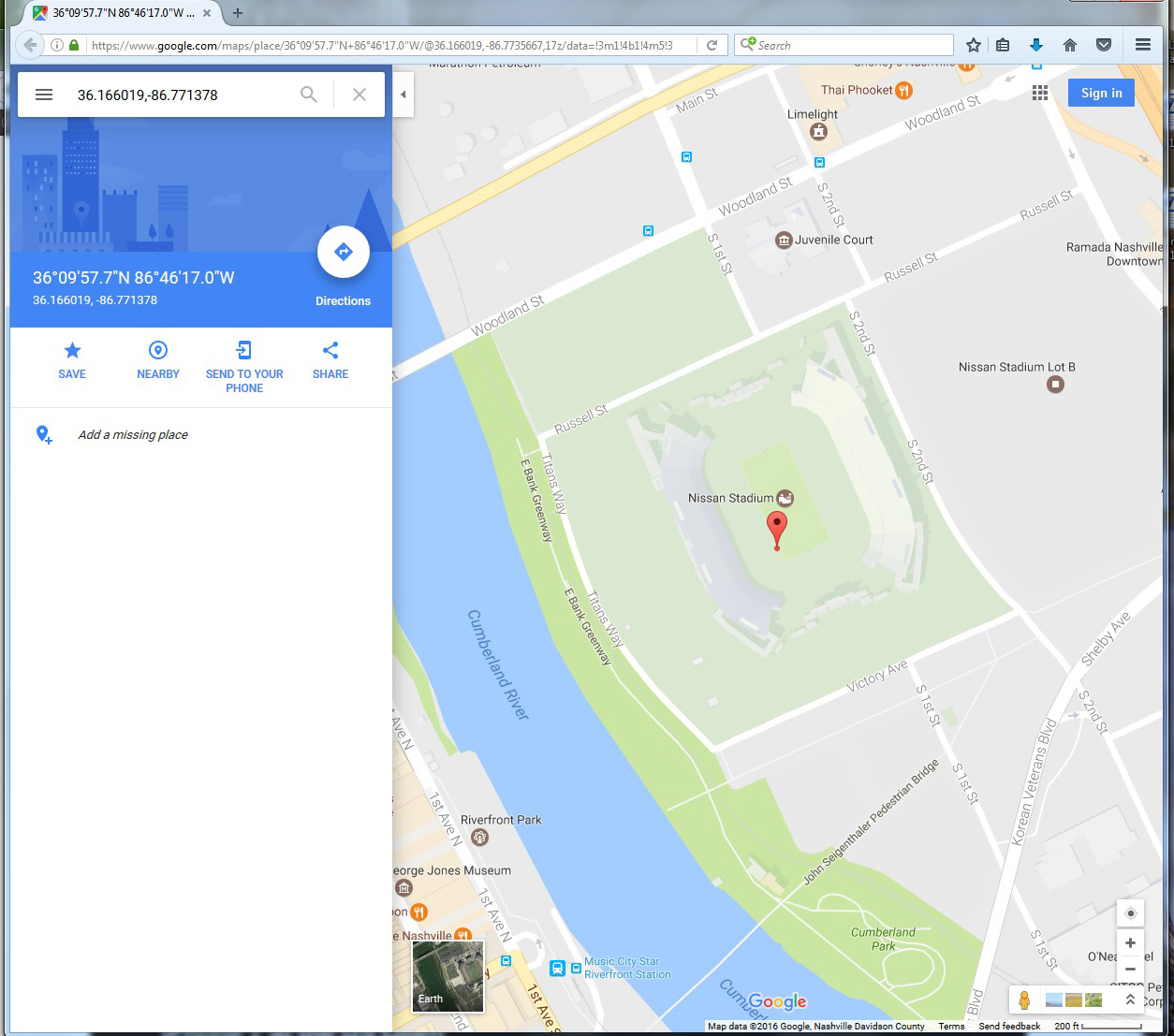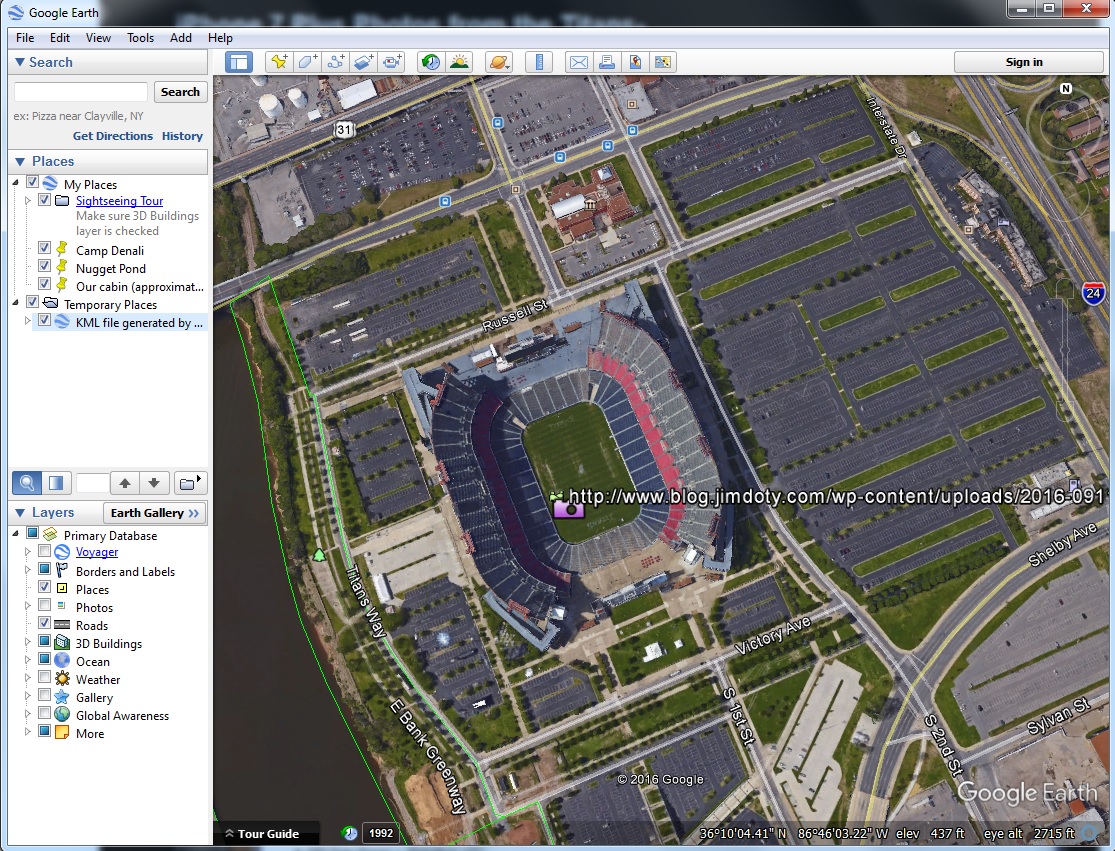Sometimes when I see an interesting photo online I am curious what information is included in the photo’s metadata. Some photos get posted and re-posted by people other than the photographer so you don’t know who took the photo, or where, or with what equipment. If that information isn’t posted with the photo, I check the metadata to look for it.
There is a lesson in this. You should include at least your name and web site in the metadata of your images so someone who finds one of your photos wandering the internet can figure out you are the photographer.
Using Exif Viewer for Firefox (see this article for details), I pulled up the metadata window to check out the photo at the top of this article.
I already knew this was a promotional photo for the new iPhone 7 Plus, so no surprise there. The photographer or someone else added plenty of information to the image description. The photographer’s name is clearly indicated. I did find the exposure information interesting. The shutter speed was 1/870 second. I generally prefer a shutter speed of 1/500 second or faster to freeze the action at a football game, so 1/870 second works just fine.
I scrolled down to check out the GPS information.
Then I clicked Google Maps to pull up a map. The photo was obviously taken from the corner of the football field back near the goal line and end line. The GPS data sent to Google Maps is pretty accurate.
Then I chose “Open KML data with Google Earth” to see the Google Earth version.
You can do this too. If you have Firefox, just use the info in this article to download, install, and use the Exif Viewer add-on. Have fun checking out the metadata for the interesting photos you find online.
Links
An Exif (Metadata) Viewer for Firefox
iPhone 7 Plus Photos from the Titans-Vikings Game – My article about this photo